Help Center
Change custom chatbot appearance
Available Customization Options
Customize your chatbot's appearance to match your brand. Here are the options available in the Appearance settings:
Basic Information
- Name: Set the chatbot name that appears in the chat header (e.g., "EchowiseAI")
- Placeholder text: Customize the text shown in the message input field (e.g., "Type something...")
- Welcome message: Create the first message users see when opening the chat. Supports Markdown formatting.
- Bubble text: Text displayed above the chat button to encourage engagement
Visual Customization
- Theme color: Choose the accent color for buttons, links, and active elements (default: #f29f67)
- Avatar: Upload a custom avatar image for the chatbot (recommended: 400x400px, max 1MB)
- Bubble icon: Upload a custom icon for the chat bubble button
Layout & Behavior
- Button alignment: Position the chat button on the left or right side of the screen
- Show branding: Toggle to display or hide EchowiseAI branding
- Enable streaming: Allow real-time message streaming for faster responses
Advanced Customization
- Custom footer: Add custom text in the chat footer area. Supports Markdown formatting.
- Custom CSS: Add custom CSS styles for complete visual control over the chat widget
The list above is covers elements that can be styled using the dashboard inputs; you can also use custom CSS to completely change the appearance of your chatbot widget. Learn more here: Custom chatbot styling with CSS
How to Access Appearance Settings
To customize your chatbot's appearance, follow these simple steps:
- Log in to your EchowiseAI dashboard
- Navigate to /app/appearance or click "Appearance" in the left sidebar
- Configure the settings according to your brand requirements
- Click "Submit" to save your changes
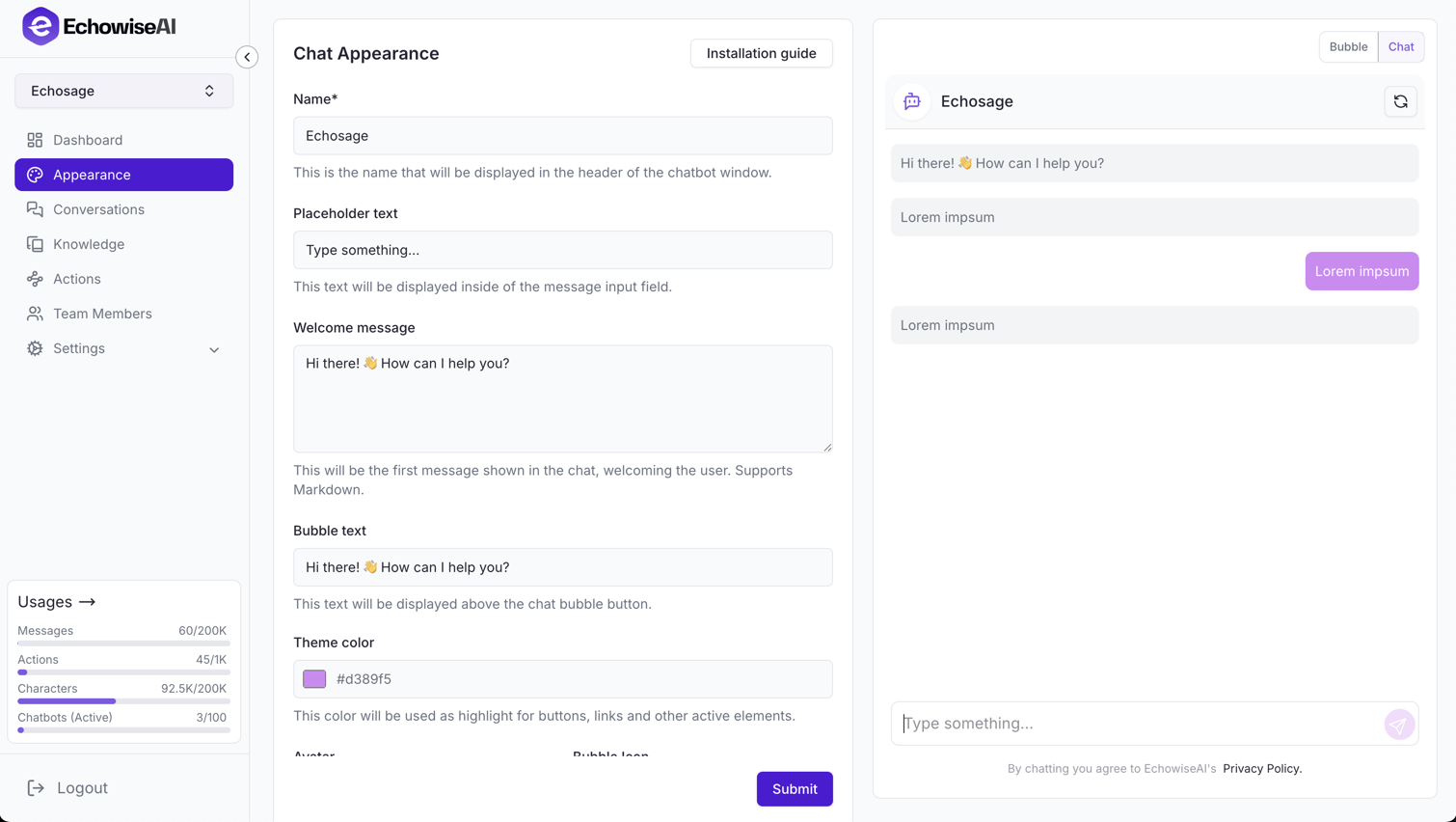
Tips for Best Results
- Images: Use high-quality images (400x400px recommended) for avatar and bubble icons
- Colors: Choose colors that match your brand and provide good contrast
- Messages: Keep welcome messages concise and friendly
- Testing: Preview your changes to ensure they look good on different screen sizes
These customization options help create a cohesive brand experience for your website visitors.