Help Center
How to add Chatbot to Wix
Welcome to our Help Center, the one place to learn everything about building AI chatbots with EchowiseAI. Using our product, you can create a custom AI Agent chatbot trained on your content and integrated with 6000+ apps - without coding!
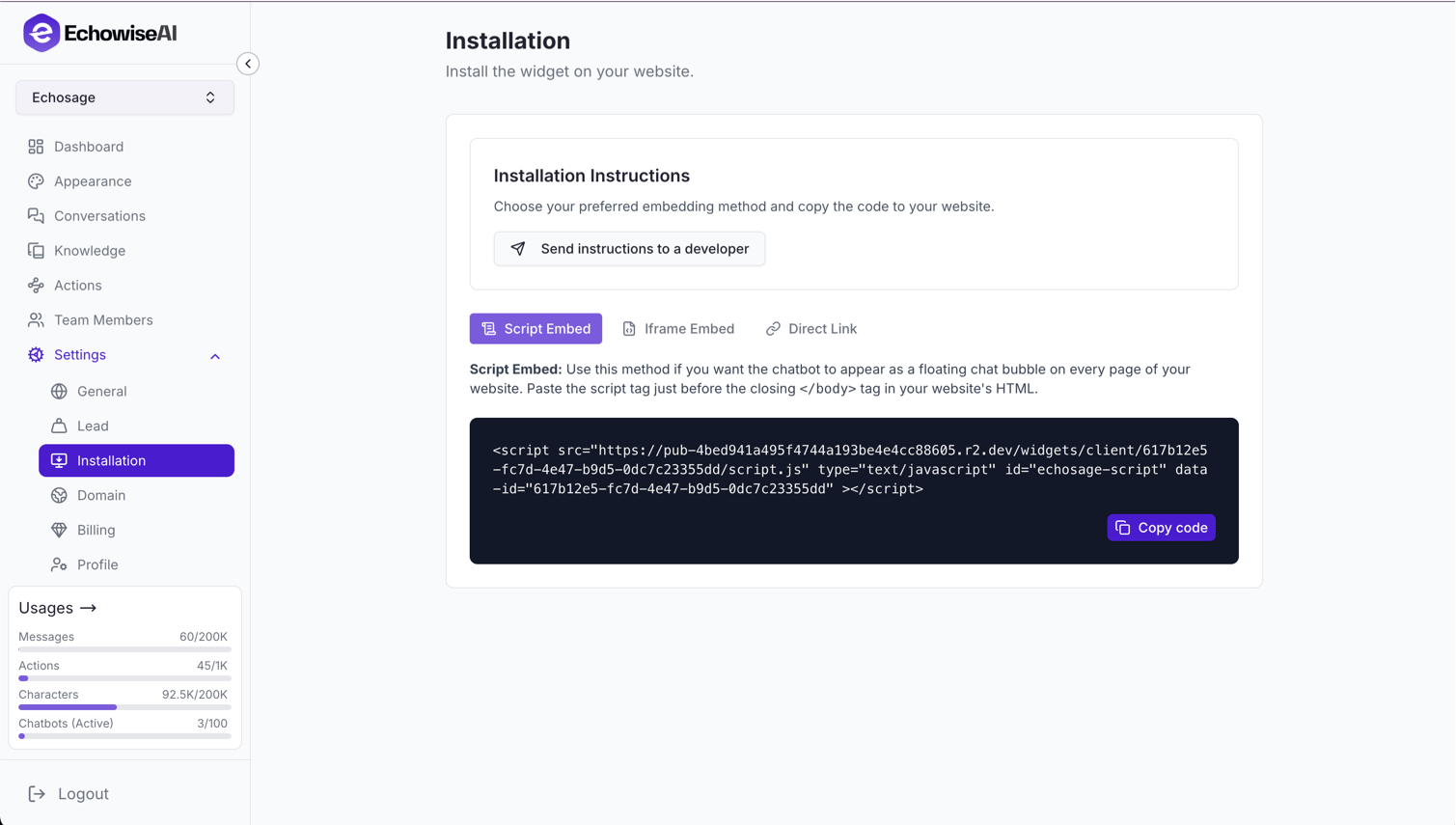
Wix Installation Overview
Adding your EchowiseAI chatbot to your Wix website is a straightforward process that takes just a few minutes. Wix provides a built-in Custom Code feature that makes it easy to integrate third-party scripts like our chatbot.
Prerequisites
Before you begin, ensure you have:
- A Wix website with admin access
- Your EchowiseAI chatbot embed code from your dashboard
- Basic familiarity with your Wix site settings
Step-by-Step Installation Guide
Step 1: Get Your Chatbot Code
First, you'll need to copy your chatbot embed code from your EchowiseAI dashboard.
In your EchowiseAI Dashboard:
- Select your chatbot from the dropdown menu at the top
- Navigate to the Install chatbot section in the sidebar
- Click the Copy code button to copy your unique embed snippet
- Keep this code handy for the next steps
Step 2: Access Wix Custom Code Settings
Wix provides a dedicated section for adding custom HTML, CSS, and JavaScript code to your website.
Navigate to Custom Code:
- Log in to your Wix account and open your site's dashboard
- Click on Settings in the left sidebar
- In the Advanced section, click on Custom Code
- Click + Add Custom Code at the top right
Step 3: Add Your Chatbot Code
Now you'll paste your chatbot embed code and configure where it should appear on your site.
Configure the Custom Code:
- Paste your chatbot embed code in the text box
- Enter a descriptive name for your code (e.g., "EchowiseAI Chatbot")
- Choose where to add the code under Add Code to Pages:
- All pages: Adds chatbot to all current and future pages
- Choose specific pages: Select only certain pages for the chatbot
- Set Place Code in to Head (recommended for optimal loading)
- Click Apply to save your changes
Pro Tip: Placing the code in the Head section ensures your chatbot loads early and is available as soon as visitors arrive on your site.
Step 4: Test Your Installation
After adding the code, it's important to verify that your chatbot is working correctly.
Testing Checklist:
- Visit your live website (not the editor)
- Check if the chatbot widget appears on your pages
- Test the chatbot by asking a question
- Verify the chatbot works on both desktop and mobile devices
- Test on different pages if you selected specific pages only